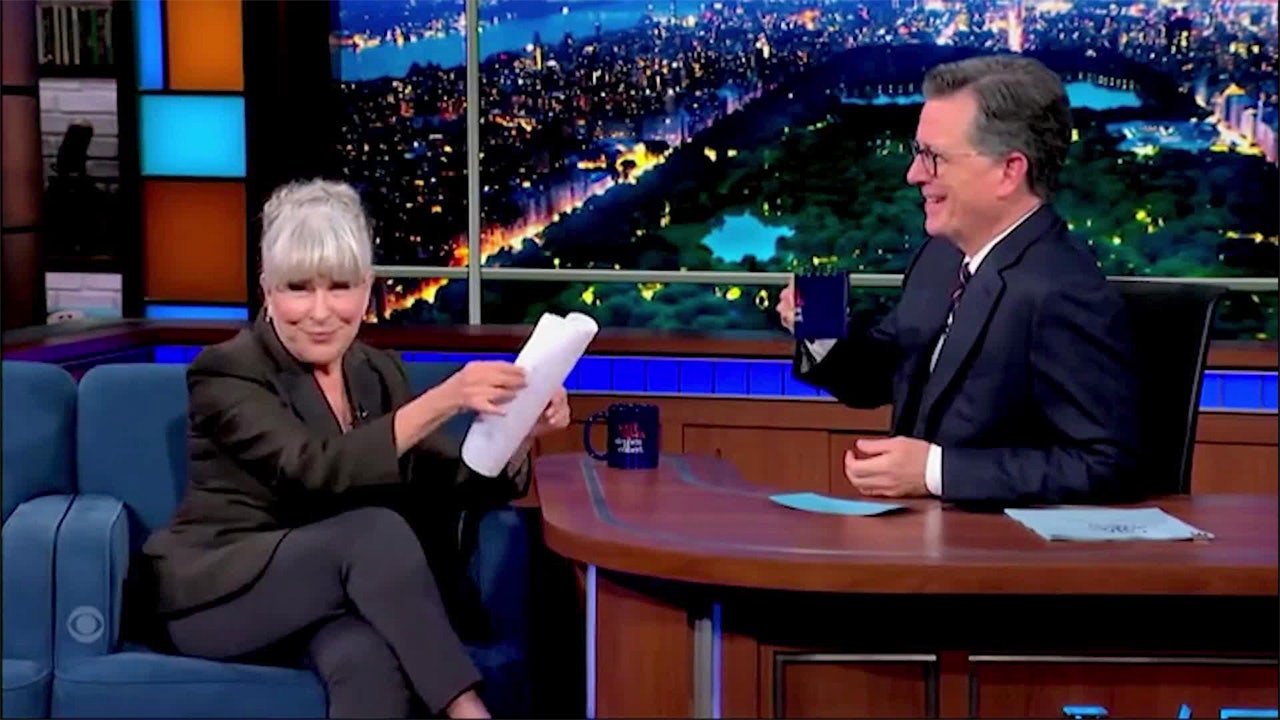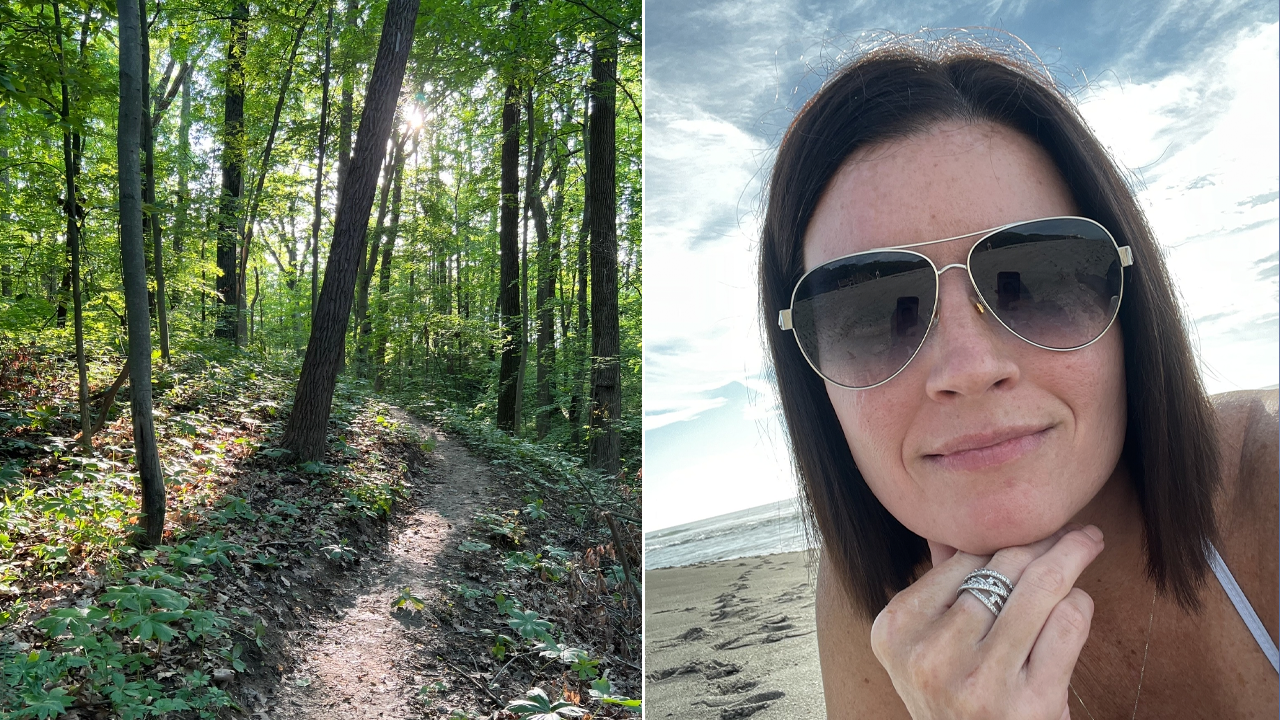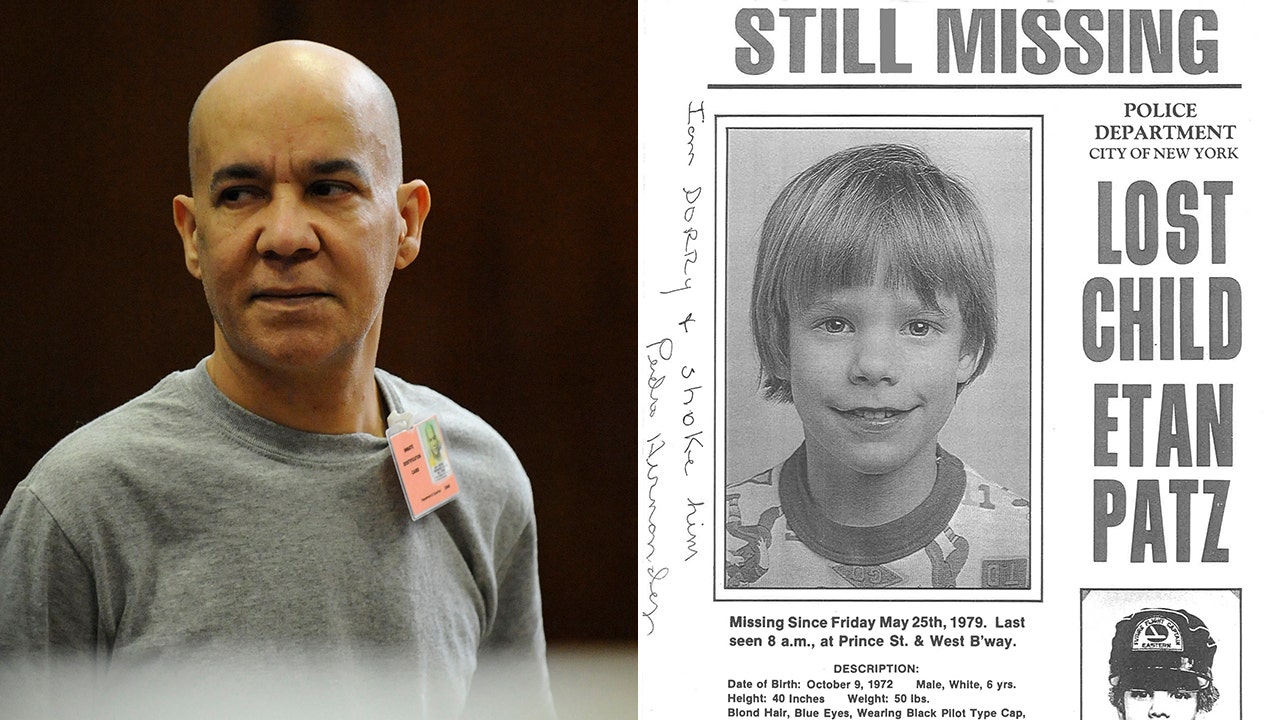NEWYou can now listen to Fox News articles!
Portable Document Format (PDF) is one of the most widely used file formats for storing and sharing documents. It makes sense since PDFs are a universal file format that maintains layout, fonts, colors and images regardless of the device used to read them. Many people use PDFs to send resumes, receipts, tickets, contracts and school papers because they ensure the documents will look the same regardless of who opens them.
Furthermore, unlike proprietary formats, such as docx, xlsx and pptx, they are less likely to disappear. They're also one of the easiest files to secure and encrypt in case you're sending sensitive information.
The best part? You can turn just about any text document or image into a PDF. Let's look at some popular ways of doing this.
Sign up for my FREE CyberGuy Report
Get my best tech tips, urgent security alerts and exclusive deals delivered straight to your inbox. Plus, you’ll get instant access to my Ultimate Scam Survival Guide – free when you join my CyberGuy.com newsletter.

Kurt Knutsson explains how to save any file as a PDF. (REUTERS/Hannah Beier)
Save files as PDF on desktop
If you're using a Windows or Mac, there is a built-in option that allows you to save a file as a PDF with a few clicks. This method usually works on files like text documents, images and emails.
GET UP TO 83% OFF LIFETIME LICENSES FOR ACROBAT CLASSIC AND MICROSOFT OFFICE PROFESSIONAL
Windows
You can use the print function in many Windows apps to save a file as a PDF.
- Open the file in its default app.
- Click File > Print, click the printer icon or press Ctrl + P.
- In the print dialog window, select Microsoft Print to PDF in the Printer dropdown menu.
- Click Print.
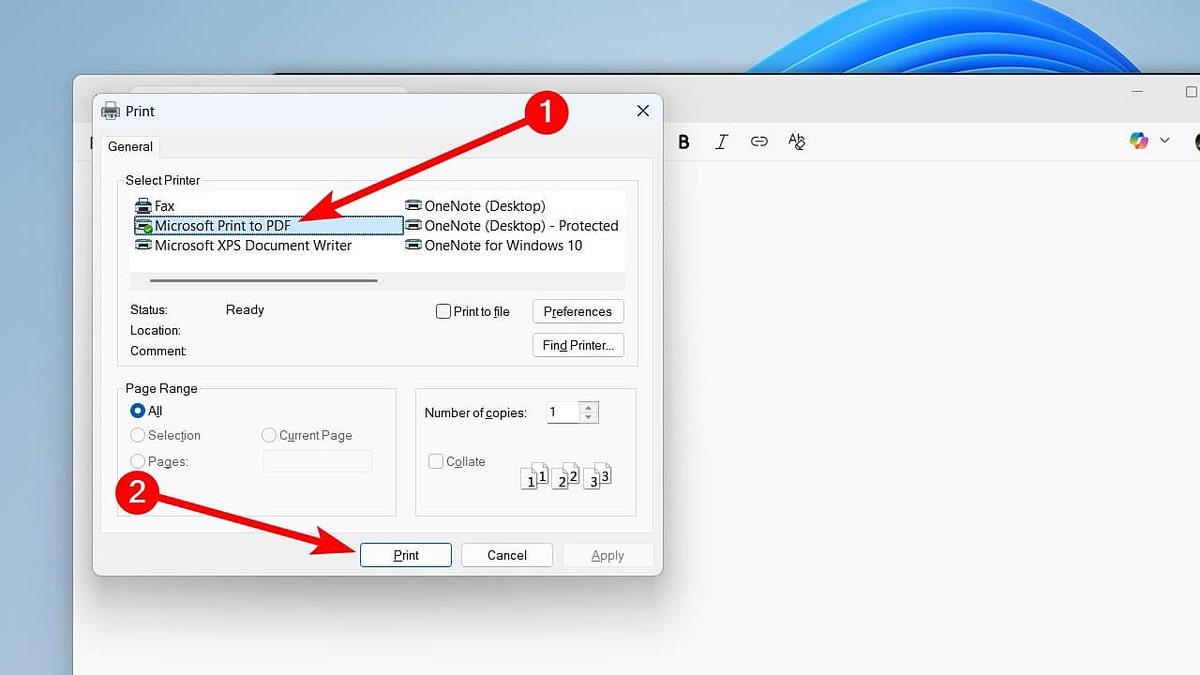
Windows offers a built-in way to save a file as a PDF. (Kurt "CyberGuy" Knutsson)
Mac
Like Windows, many macOS apps allow you to save files as PDF when printing them.
- Open the file in its default app.
- Click File > Print, click the printer icon or press Command + P.
- In the print dialog window, click PDF in the bottom left corner and choose where to save it.
- Click Save.
Chromebook
Whether you are viewing a document, image or webpage (even in an Android app), as long as the app you've opened it in supports printing, you can save it as a PDF.
- Open the file.
- Click File > Print, click the printer icon or press Ctrl + P.
- In the print dialog window, select Save as PDF in the Destination dropdown menu for selecting printers.
- Click Save.
Save files as PDF on mobile
On Android and iPhones, you can exploit the share function to save files as PDFs. It also only takes a few taps.
Android
There are several ways to export a file as a PDF on Android, with the easiest option being the print function when sharing it.
Settings may vary depending on your Android phone’s manufacturer.
- Open the file in the default app.
- Tap the Share icon.
- Tap Print.
- Tap the PDF button to download it.
iPhone
On iPhone, you can save a file as a PDF in apps like Photos, Files and Notes. Here are the general steps:
- Open the file.
- Tap the Share icon.
- Tap Print to see a PDF preview of the file.
- Tap the Share icon.
- Tap Save to Files.
- Then, tap "Save" in the upper-right corner of the screen.
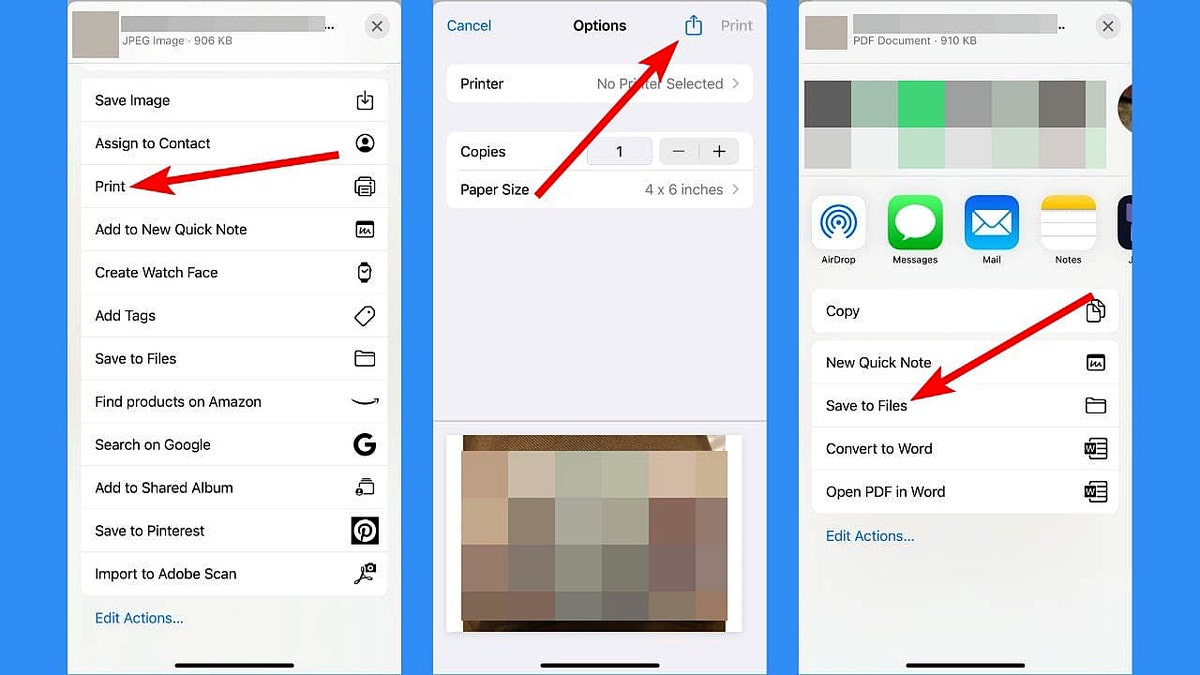
You can save a file as a PDF on your iPhone or Android. (Kurt "CyberGuy" Knutsson)
Save a file as a PDF on apps and cloud services
Many apps and online services offer built-in tools to convert files to PDF format, whether you're using popular office suites or cloud-based services. Let's look at the options available on various platforms.
If you're using Microsoft Office apps, such as Word, Excel and PowerPoint, you can just save the file as a PDF.
- Open the file.
- Click File > Save As.
- Under the location where the PDF will be saved, set the file type dropdown to PDF.
- Click Save.
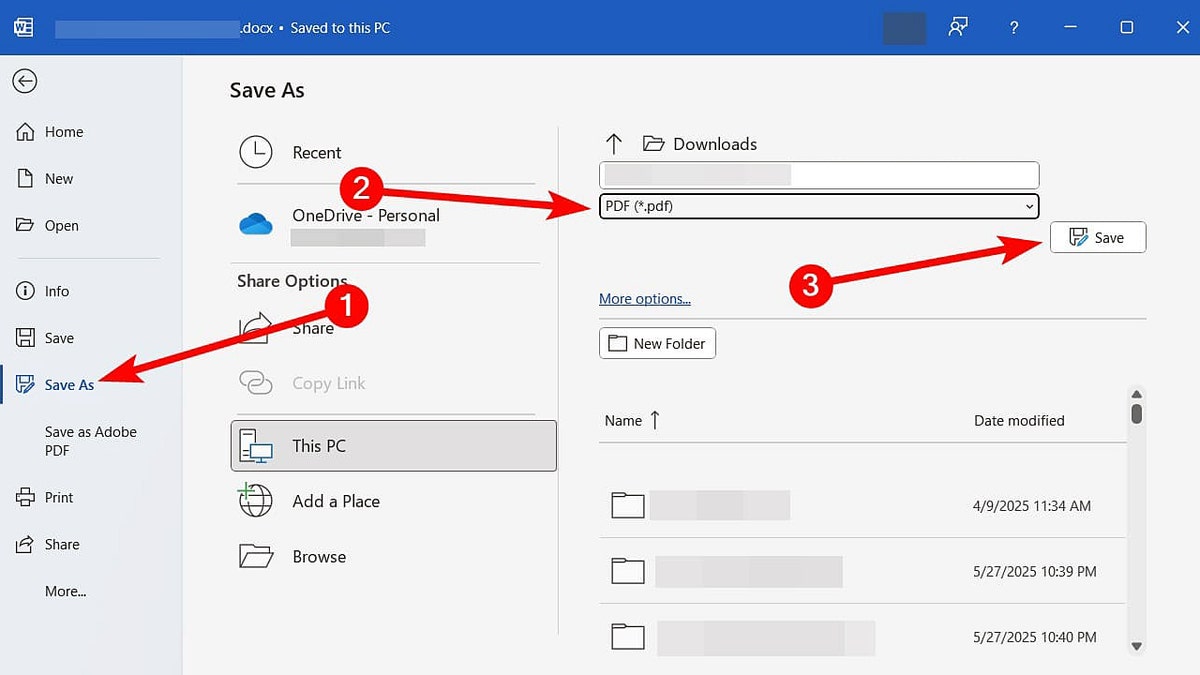
Follow these steps to save a document as PDF in Microsoft Word. (Kurt "CyberGuy" Knutsson)
For Google Workspace apps, such as Docs, Sheets and Slides, you can download them as a PDF:
- Open the file.
- Click File
- Then tap Download,
- Next, click the PDF Document.
If you want to save a webpage in browsers like Chrome, Edge and Firefox, follow the steps below:
- Open the web page.
- Click the three-dot icon or three-line icon in the top-right corner.
- Click Print.
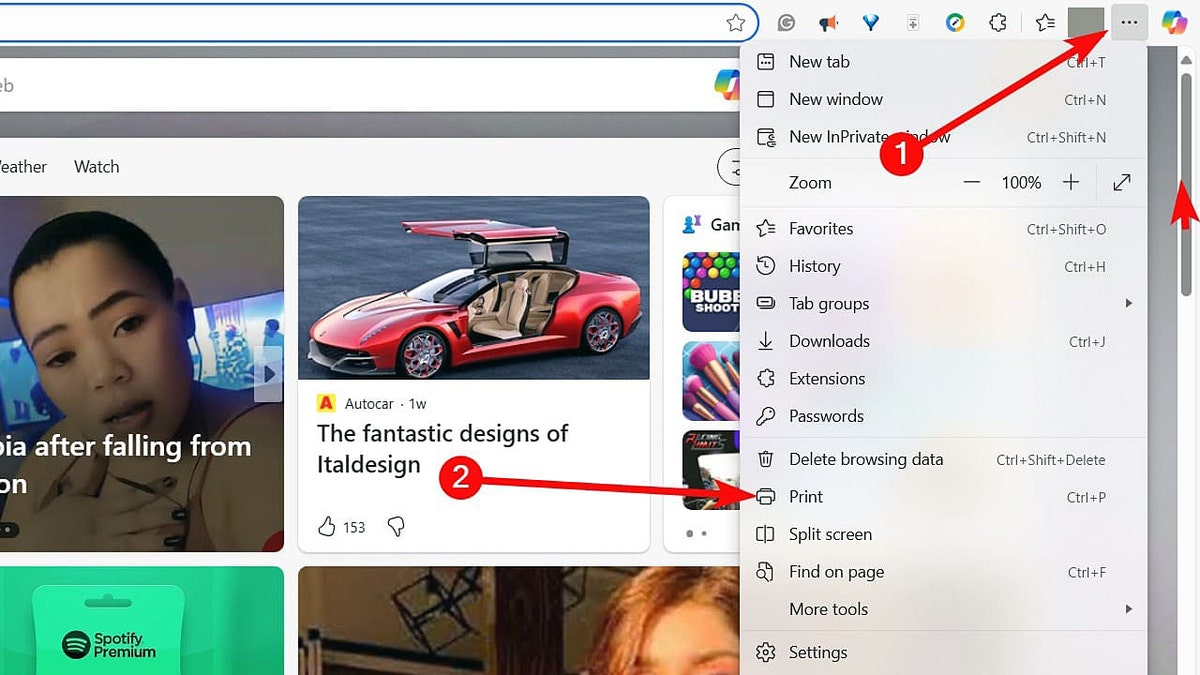
Even a webpage can be saved and exported as a PDF file. (Kurt "CyberGuy" Knutsson)
- Set Printer or Destination to Save as PDF.
- Click Save.
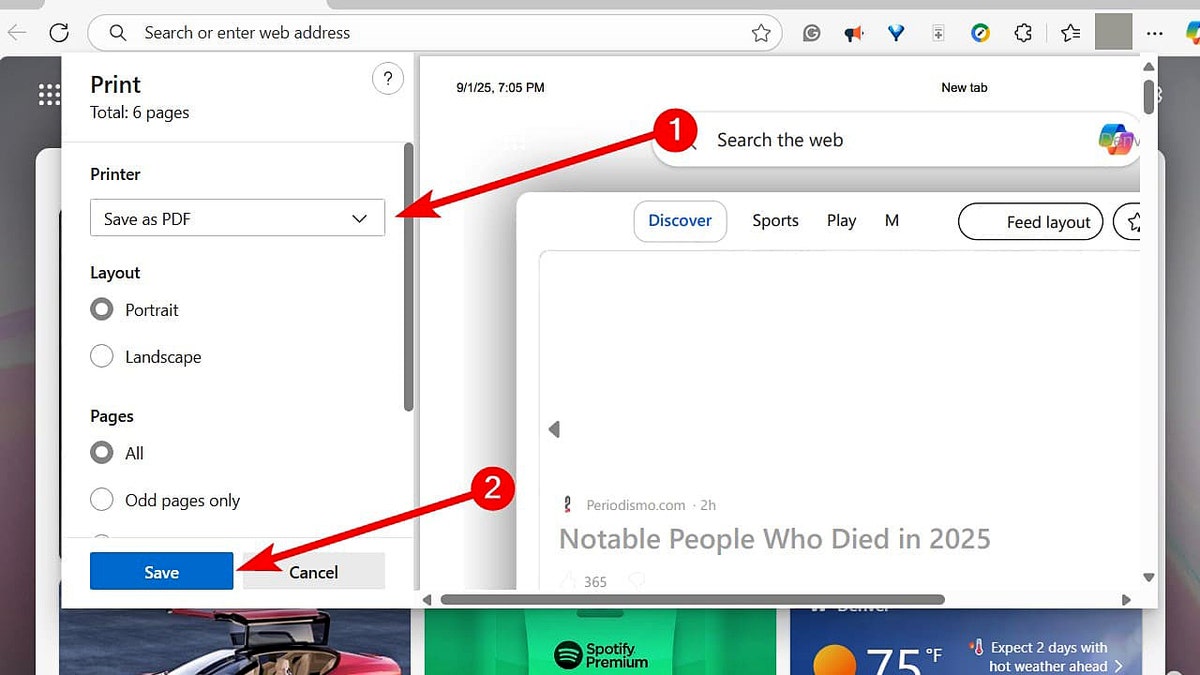
Follow these steps to save a document as PDF in the Edge internet browser. (Kurt "CyberGuy" Knutsson)
In Adobe Acrobat Reader, follow the steps below (keep in mind that you need a premium subscription to use this feature):
- Open the file in Adobe Acrobat Reader. It will automatically be converted to a PDF.
- Press Ctrl + S on Windows or Command + S on Mac to save the PDF.
Notetakers like Evernote, OneNote and Notion also allow you to export files as a PDF. For instance, in Notion, you have to do it this way:
- Click the three-dot icon in the top-right corner.
- Click Export.
- Select PDF in the Export format dropdown.
- Click Export.
WINDOWS 11 FLAW LETS HACKERS BYPASS SECURE BOOT PROTECTIONS
Convert a file to a PDF online
You can convert files to PDF using online conversion tools. To convert a file into a PDF using CloudConvert, follow the steps below:
- Go to https://cloudconvert.com/
- Click Select File.
- Select the file you want to convert on your computer or phone.
- Select PDF in the Convert to dropdown. You can upload more than one file.
- Click Convert.
- Click Download.
While these sites provide a convenient means of converting files to PDFs, it's best to avoid uploading sensitive documents like tax returns, medical records, financial statements, legal contracts or personal identification documents. That's because they may store copies of those files on their servers, which means they can become vulnerable to security breaches or unauthorized access. For these, use built-in tools or trusted apps (any of the ones mentioned above will do).
Save physical documents as PDF files
You will find many apps for scanning documents and saving them as a PDF on Android and iPhone. The best one often mentioned is Adobe Scan, which you can download on the App Store or Google Play.
Here’s how to use it.
- Open the Adobe Scan.
- If it's your first time opening it, you will need to sign in with your Apple (iPhone only), Google or Facebook account.
- Tap the white circle in the bottom center of the screen to scan the document.
- Tap Save PDF in the bottom right corner.
Working with PDFs
Once you've saved your file as a PDF, you may want to perform various actions to make it more useful or secure. Here's how to work with your PDF files effectively.
Merging PDFs
You can use online tools to merge PDFs for free.
- On your computer, go to https://acrobat.adobe.com/link/acrobat/combine-pdf.
- Drag and drop the PDFs you want to merge into the browser window.
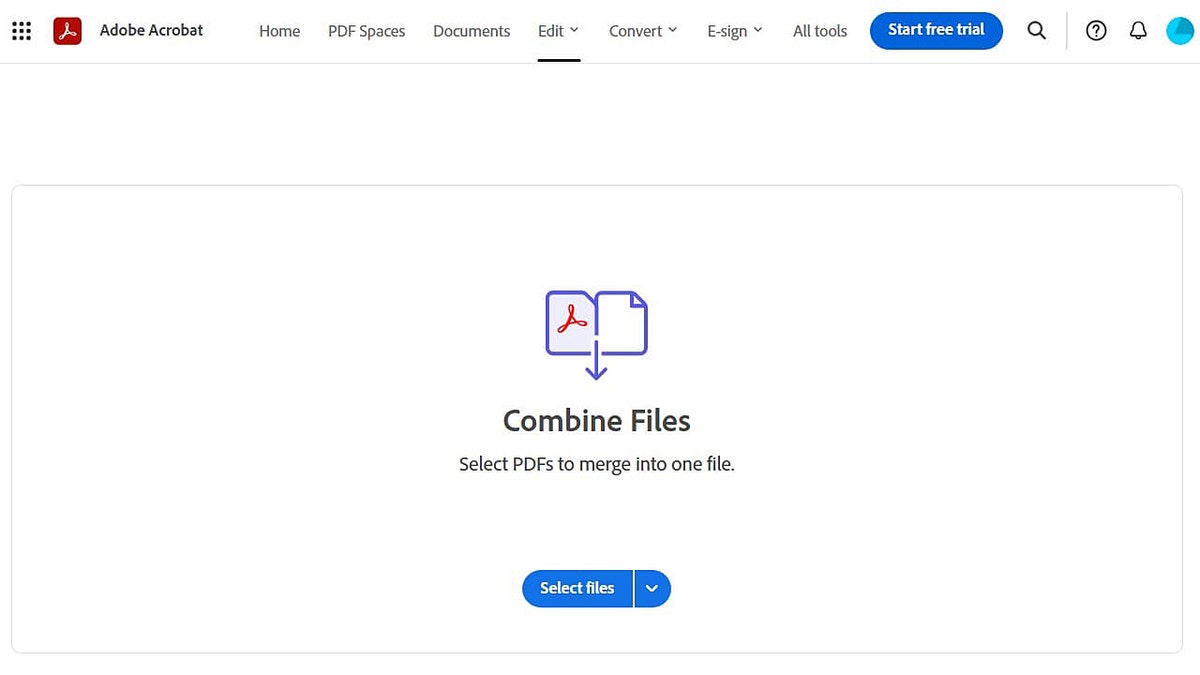
Adobe's website offers a free method to combine PDF files. (Kurt "CyberGuy" Knutsson)
- You can rearrange the PDFs by dragging them to the position you want them to be in.
- Click Combine in the top-right corner.
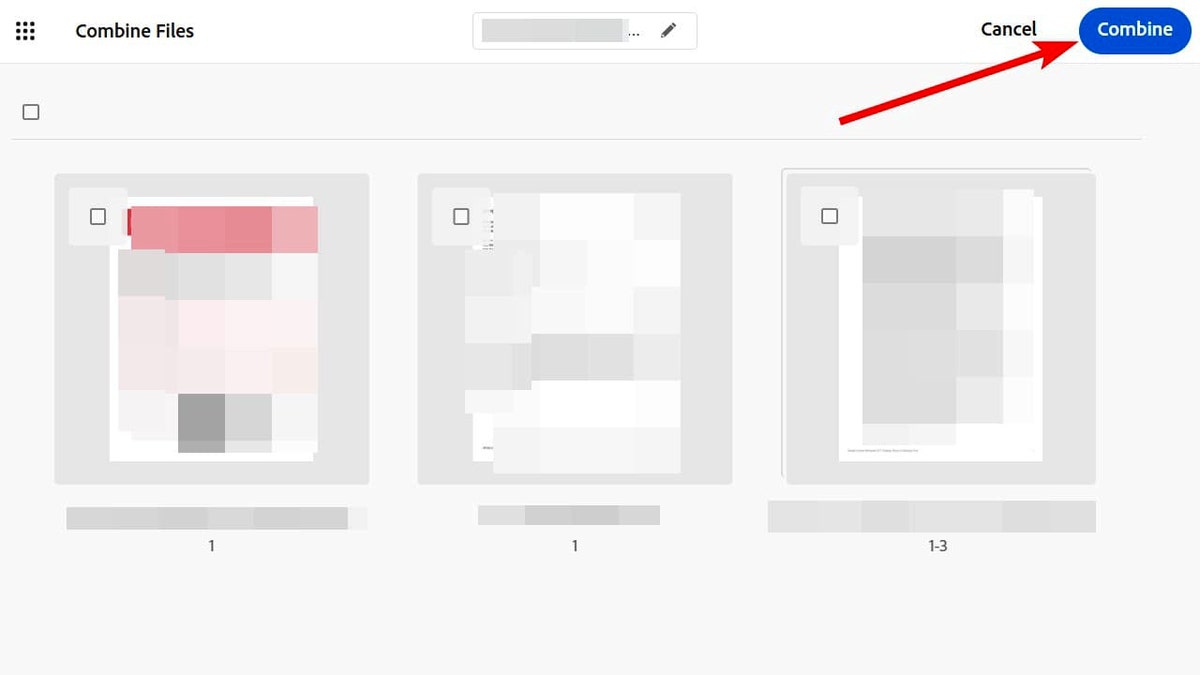
The Adobe website makes it possible to combine PDFs and arrange them in any order. (Kurt "CyberGuy" Knutsson)
Shrinking PDFs
Adobe also has an online tool you can freely use to compress PDFs.
- On your computer, go to https://www.adobe.com/acrobat/online/compress-pdf.html.
- Drag and drop the PDF you want to compress into the browser window.
- Click Compress in the bottom-right corner.
Protecting your PDFs with a password
You can also password-protect your PDFs for free on the Adobe website using the steps below.
- On your computer, go to https://acrobat.adobe.com/link/acrobat/protect-pdf.
- Drag and drop the PDF you want to compress into the browser window.
- Enter the password under Set password. Enter the same password under Confirm password.
- Click Set password in the bottom-right corner.
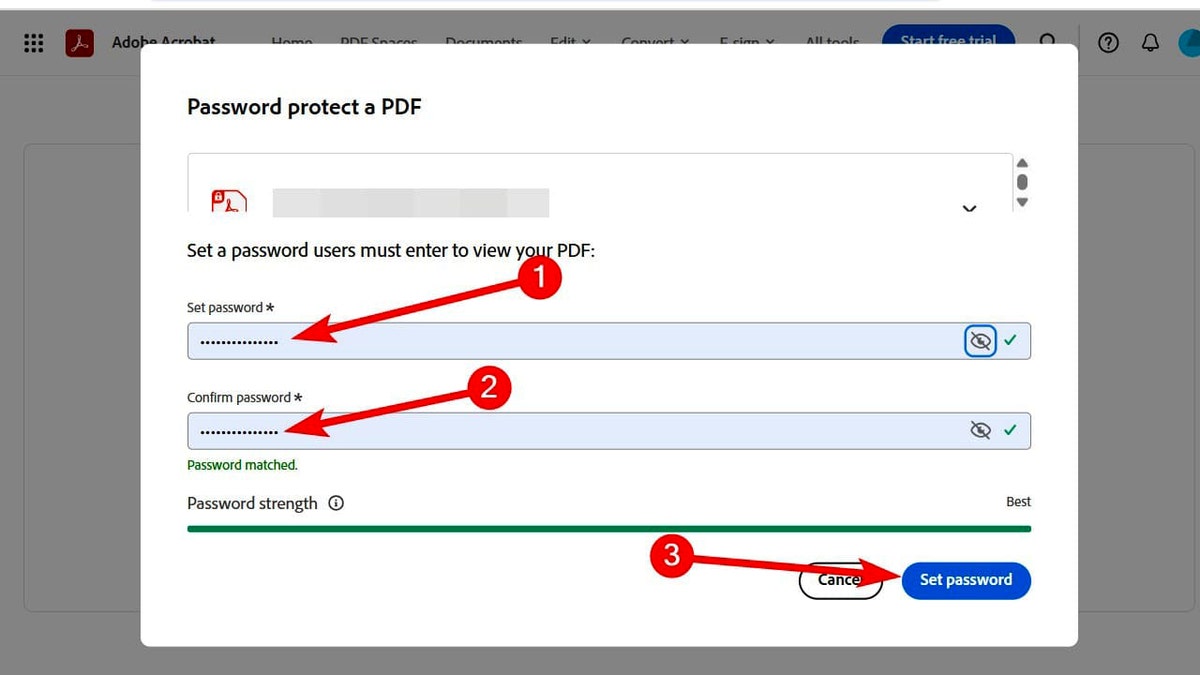
You can protect a PDF with a password on the Adobe website. (Kurt "CyberGuy" Knutsson)
Sign PDFs
There are plenty of ways to sign a document, and the easiest one is to use Adobe Acrobat Reader.
- Open the PDF in Adobe Acrobat Reader on your computer.
- Select the E-sign tab.
- Click Add signature or Add initials in the FILL AND SIGN YOURSELF section in the menu on the left.
- Type your signature or initials in the dialog window. You can also draw it if you have a graphics tablet or add an image of it. Just switch to the Draw or Image tab.
- Click Apply.
- In the toolbar on the left side of the document area, click the pen icon.
- Select your signature or initials in the menu that appears on the right.
- Place your cursor, which will now look like your signature or initials, where you want to sign and click to insert the signature.
CLICK HERE TO GET THE FOX NEWS APP
Kurt’s key takeaways
As you can see, saving any file as a PDF is easy regardless of your device or platform. It takes just a few clicks or taps. Use PDFs when you want to share documents without losing their formatting elements. Remember to follow best practices when sharing them, especially if they contain sensitive information. You can always add an extra layer of security by password-protecting or encrypting your PDFs.
What other format do you like converting files to for storing and sharing? Let us know by writing to us at CyberGuy.com.
Sign up for my FREE CyberGuy Report
Get my best tech tips, urgent security alerts and exclusive deals delivered straight to your inbox. Plus, you’ll get instant access to my Ultimate Scam Survival Guide – free when you join my CyberGuy.com newsletter.
Copyright 2025 CyberGuy.com. All rights reserved.
Kurt "CyberGuy" Knutsson is an award-winning tech journalist who has a deep love of technology, gear and gadgets that make life better with his contributions for Fox News & FOX Business beginning mornings on "FOX & Friends." Got a tech question? Get Kurt’s free CyberGuy Newsletter, share your voice, a story idea or comment at CyberGuy.com.