NEWYou can now listen to Fox News articles!
Many people don't know that they can automate certain tasks on their Android devices.
These automations can save them time and streamline their workflows, and they only take a few taps to set up.
It can take some trial and error to figure out which automations work for you, but the good news is that we have 10 of them you can try right now.
Note: We are using a Samsung Galaxy phone for this guide. Due to Android phones having different user interfaces, depending on the manufacturer, the steps might be slightly different on your device.

An Android phone (Kurt "CyberGuy" Knutsson)
1. How to schedule ‘Do Not Disturb’ mode on Android
If you have a well-defined work schedule, automating when Do Not Disturb (DND) mode turns on and off ensures uninterrupted focus during those times.
CLEAN UP YOUR PHONE: SPEED, STORAGE AND PRIVACY BOOST IN MINUTES
Here's how you can set it up:
- Go to Settings.
- Click Modes and Routines.
- Tap Add Mode.
- Give the mode a name, such as Turn on DND, and tap Done.
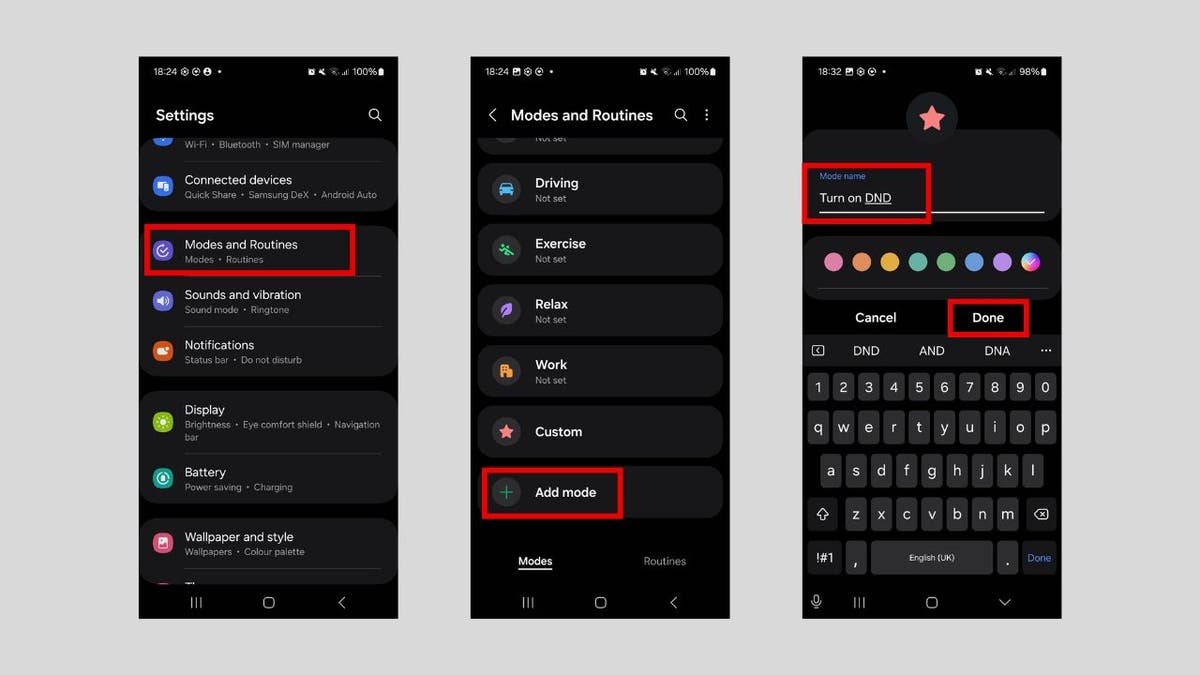
Steps to schedule "Do Not Disturb" mode (Kurt "CyberGuy" Knutsson)
- Tap Turn on automatically.
- Tap Time period.
- In the Time section, set when you want the mode to be enabled and disabled, then tap Done.
- Tap Done.
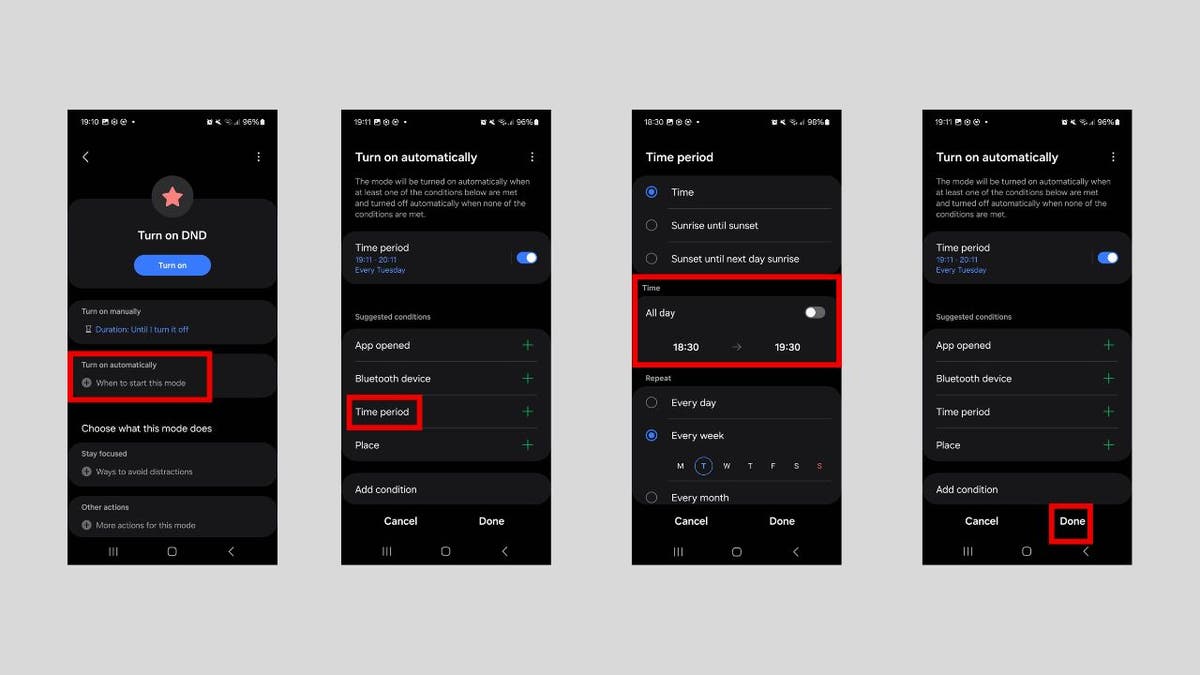
Steps to schedule "Do Not Disturb" mode (Kurt "CyberGuy" Knutsson)
Now you need to choose what the mode does. Follow the steps below:
- In the Choose what this mode does section, tap Stay focused.
- Tap Do not disturb.
- Tap Done.
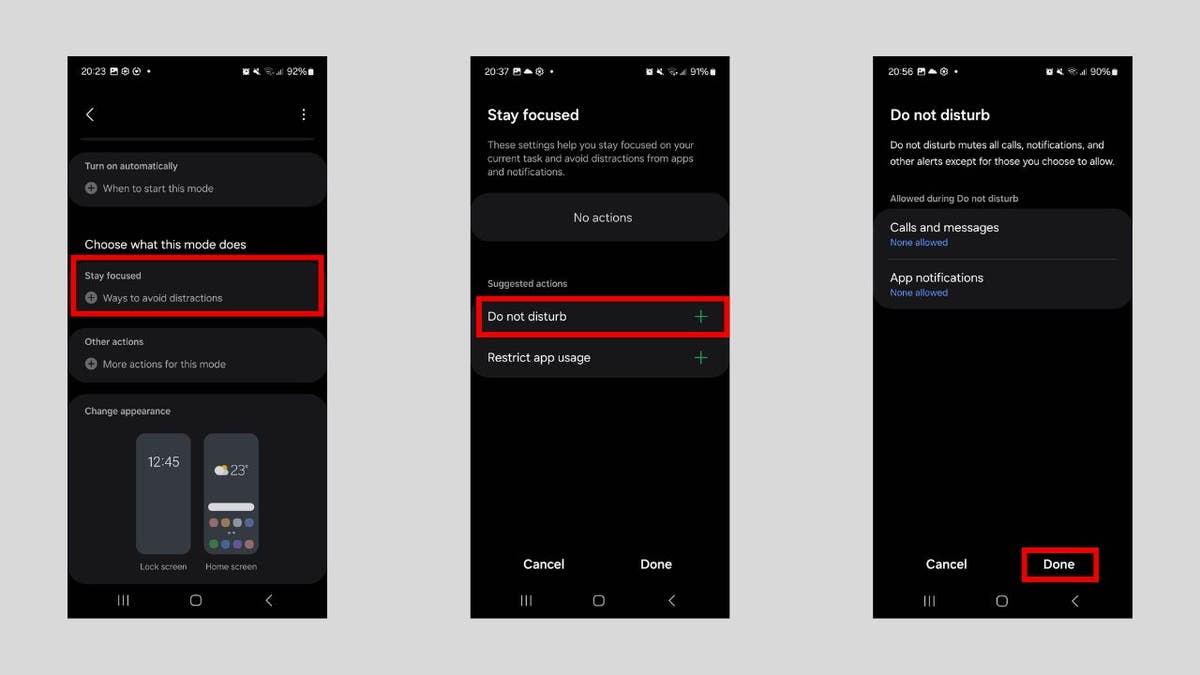
Steps to schedule "Do Not Disturb" mode (Kurt "CyberGuy" Knutsson)
ANDROID SCAM LETS HACKERS USE YOUR CREDIT CARD REMOTELY
2. How to schedule text messages on Android
You might need to send a message later, but you might not always remember to do so. Luckily, your Android allows you to schedule it to go out at a specific time in case you're tied up.
Open the Messages app and compose your message as you normally would. Instead of sending the message, do this instead:
- Tap and hold the Send button until the Schedule send menu appears.
- Select one of the dates and times or enter a custom one.
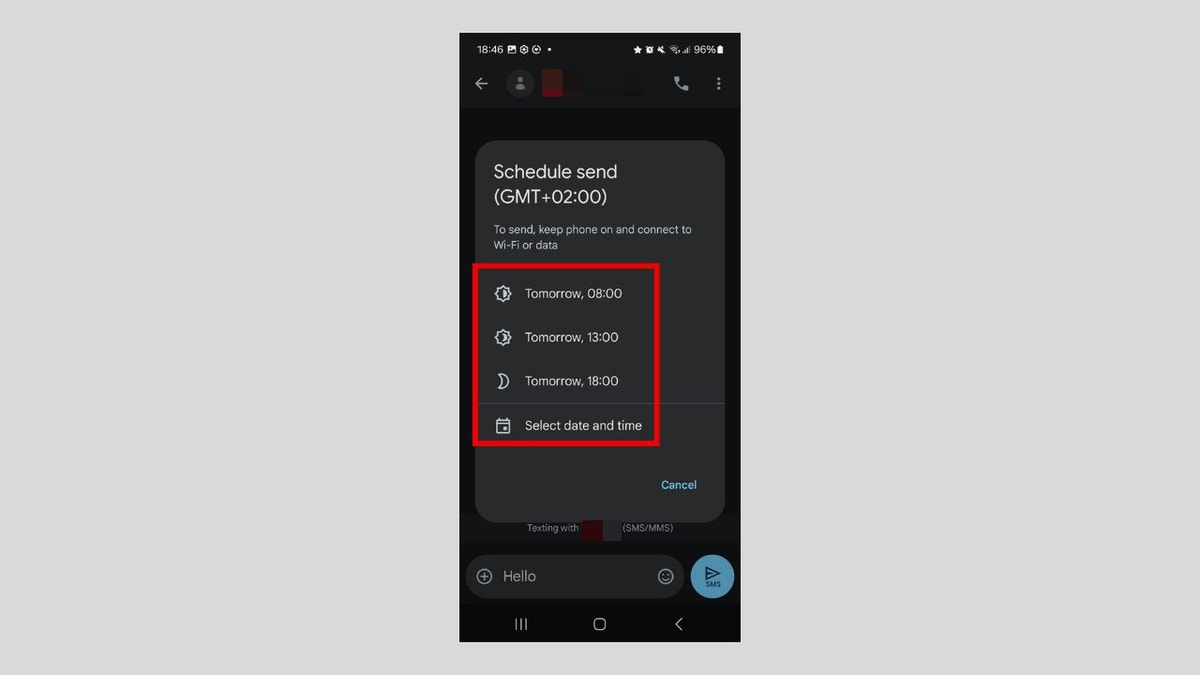
Steps to schedule text messages for later (Kurt "CyberGuy" Knutsson)
- The message will be sent automatically at the scheduled time.
BEST ANTIVIRUS FOR ANDROIDS - CYBERGUY PICKS 2025
3. How to automatically silence your Android phone at night
Setting up a bedtime mode on your phone ensures you can sleep through the night without interruptions from your Android phone. It simply silences notifications and minimizes distractions automatically.
To set it up, you will need to create a sleep routine. Follow the steps below:
- Go to Settings.
- Click Modes and Routines.
- Tap Sleep.
- Tap Turn on automatically.
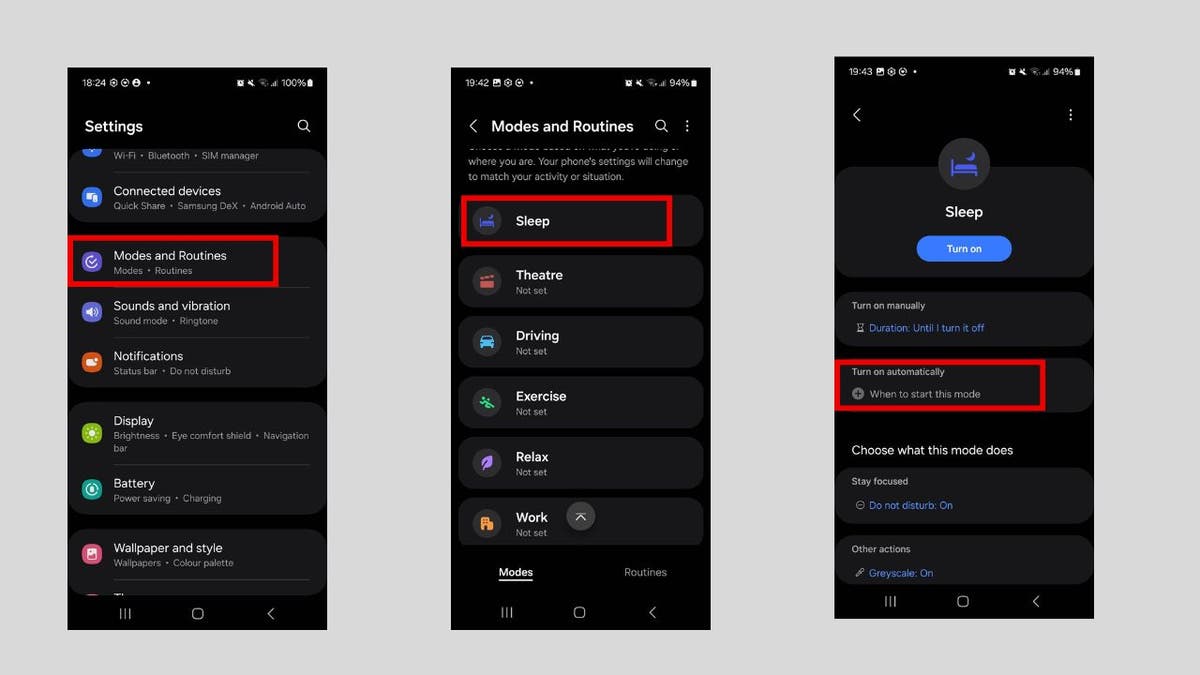
Steps to silence your phone during bedtime (Kurt "CyberGuy" Knutsson)
- Tap Sleep schedule.
- Set your sleep schedule. You can also tweak other settings, such as Alarm sound and Snooze. Afterward, tap Save.
- Tap Done.
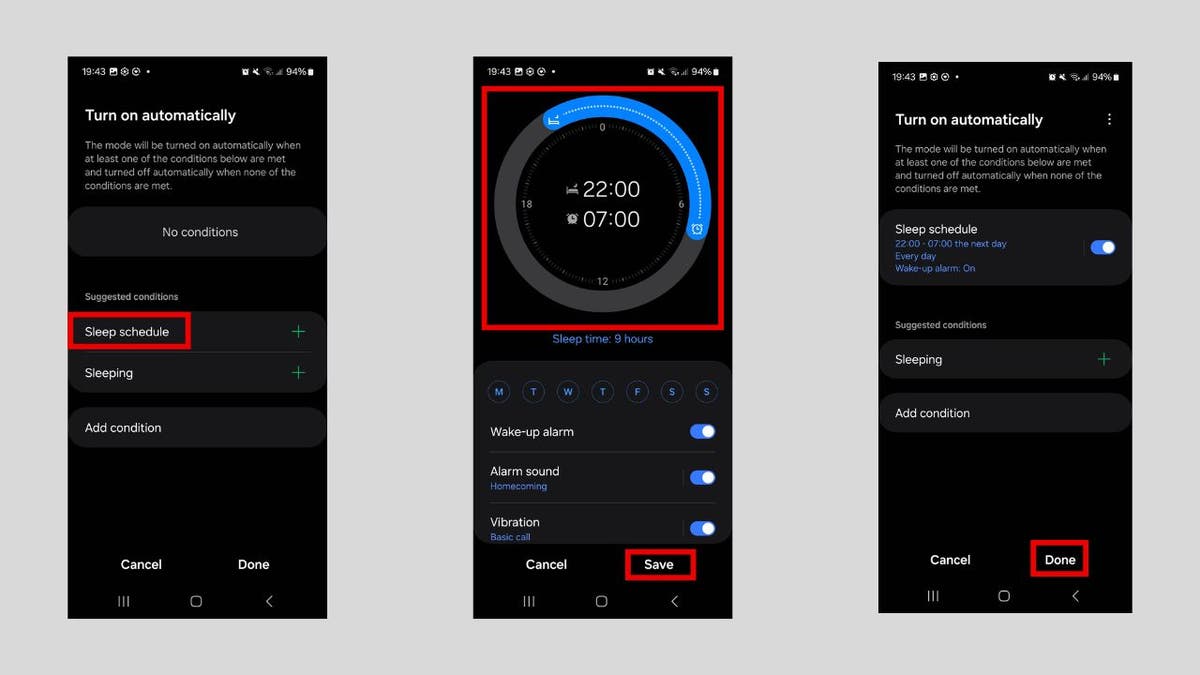
Steps to silence your phone during bedtime (Kurt "CyberGuy" Knutsson)
HOW TO UPDATE YOUR PIN OR PASSWORD ON YOUR ANDROID
4. Enable Google Autofill to save time on Android
Enabling Google Autofill can save precious time by automatically filling in forms, passwords and payment details across apps and websites. Here's how to enable it:
- Go to Settings.
- Click Google.
- Select the All services tab and tap Autofill.
- Toggle on Use Autofill with Google.
SUBSCRIBE TO KURT’S YOUTUBE CHANNEL FOR QUICK VIDEO TIPS ON HOW TO WORK ALL OF YOUR TECH DEVICES
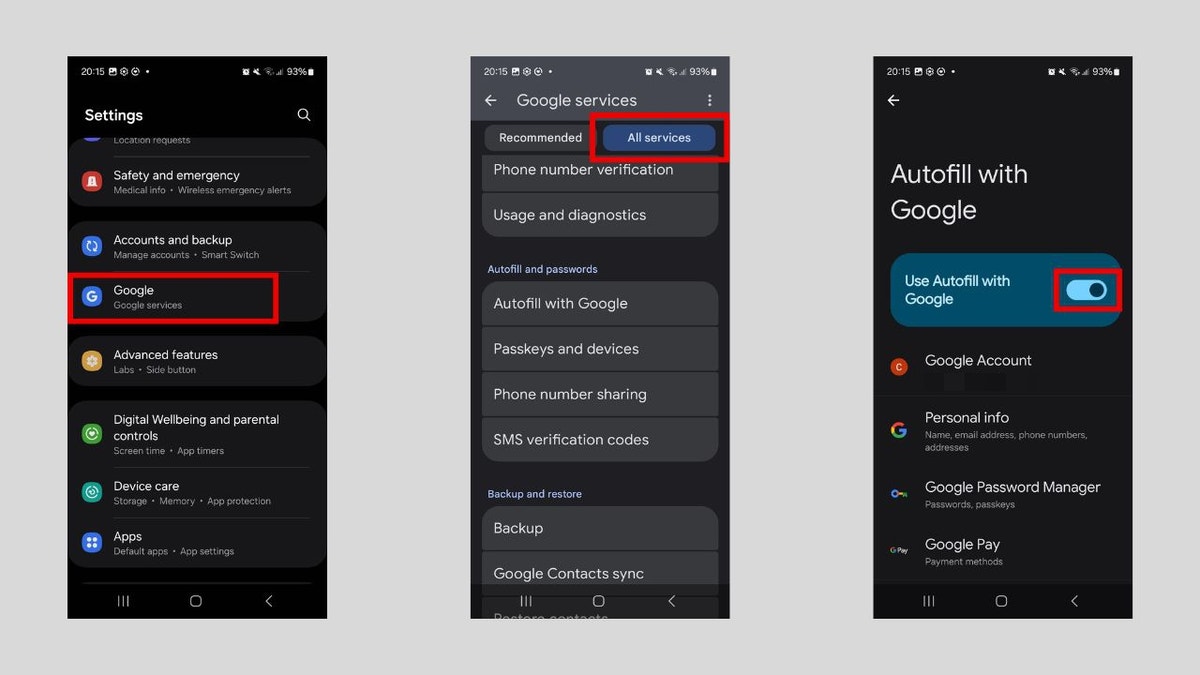
Steps to autofill details with Google (Kurt "CyberGuy" Knutsson)
5. Set up automatic battery-saver mode on Android
Setting your phone to automatically switch to power-saving mode when the battery gets low helps you conserve battery life, with no manual intervention required.
Let's start by setting up the time period for when you want the phone to turn on power-saving mode. Follow these steps:
- Go to Settings.
- Click Modes and Routines.
- Tap Add Mode.
- Give the mode a name, such as "Turn on power saving."
- Tap Done.
- Tap Turn on automatically.
- Tap Time period.
- In the Time section, set when you want the mode to be enabled and disabled.
- Tap Done.
Now you need to set it to switch to power-saving mode at the set time. Follow these steps:
- In the Choose what this mode does section, tap Other actions.
- Tap Power saving.
- In the prompt, tap the On radio button and then Done.
- Tap Done.
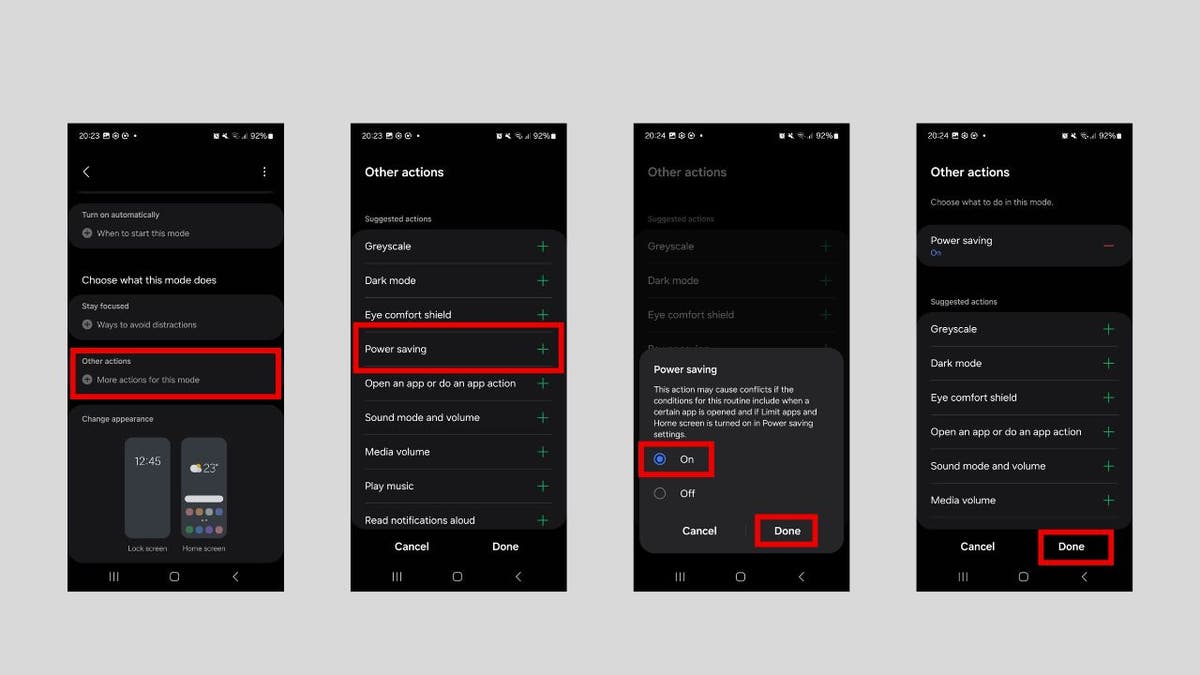
Steps to toggle battery saver automatically (Kurt "CyberGuy" Knutsson)
6. Restrict app usage during work hours on Android
Social media, games and other time-consuming apps can be a hindrance when you need to focus on work. This automation is a good one for automatically blocking them during work hours and unblocking them when you're out of the office. To set it up, you must first set the period with the steps below:
- Go to Settings.
- Click Modes and Routines.
- Tap Add Mode.
- Give the mode a name, such as "Block Apps During Work."
- Tap Done.
- Tap Turn on automatically.
- Tap Time period.
- In the Time section, set when you want the mode to be enabled and disabled.
- Tap Done.
Now to restrict the apps:
- In the Choose what this mode does section, tap Stay focused.
- Tap Restrict app usage.
- Select the apps you want restricted when the focus mode is on, then tap Done.
- Tap Done.
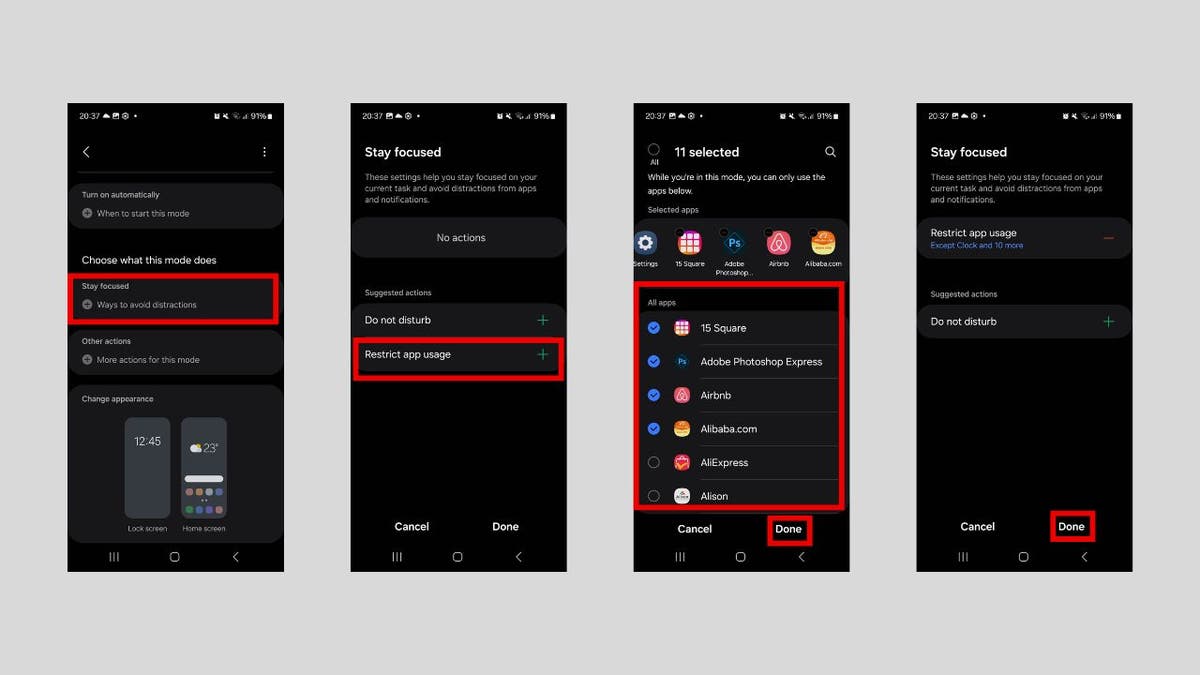
Steps to restrict app usage (Kurt "CyberGuy" Knutsson)
7. Automatically enable dark mode on Android at night
It's always a good idea to enable dark mode during the evening hours. That way, you can reduce eye strain in low-light conditions. Here's how you can do that:
- Open Settings.
- Click Display.
- Tap Dark mode settings.
- Tap Turn on as scheduled.
- Tap Custom schedule.
- Tap Set schedule – the ideal time would be between 6 p.m. to 6 a.m.
- Set the start and end times of the dark mode.
- Tap Done in the prompt.
HOW TO REMOVE YOUR PERSONAL INFO FROM PEOPLE-SEARCH SITES
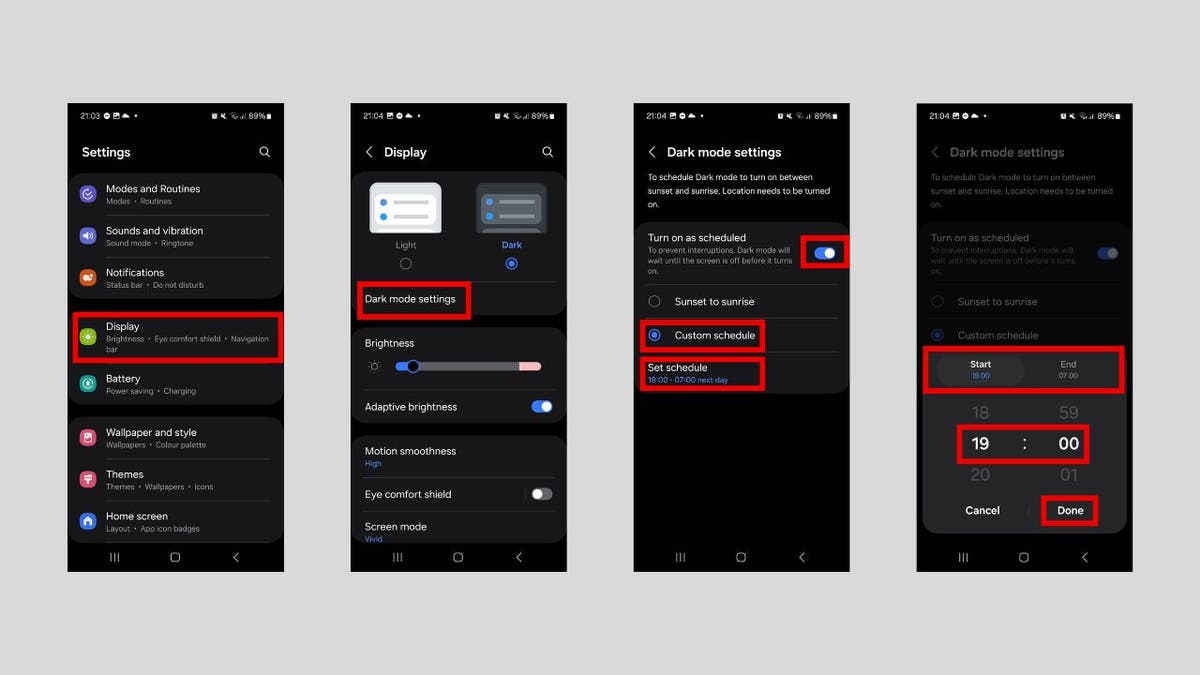
Steps to enable dark mode automatically (Kurt "CyberGuy" Knutsson)
HOW TO HIDE APPS ON YOUR ANDROID TO KEEP THEM SECRET
8. Turn Wi-Fi on or off automatically based on location on Android
This location-based Wi-Fi automation helps conserve battery life and enhance security by automatically connecting to trusted networks when you're at specific locations, like at home or work. It will remain disconnected everywhere else. Here are the steps to do that:
- Open Settings > Connections > Wi-Fi.
- Tap the three-dot icon in the top-right corner.
- Tap Intelligent Wi-Fi in the menu.
- Toggle on Turn Wi-Fi on/off automatically.
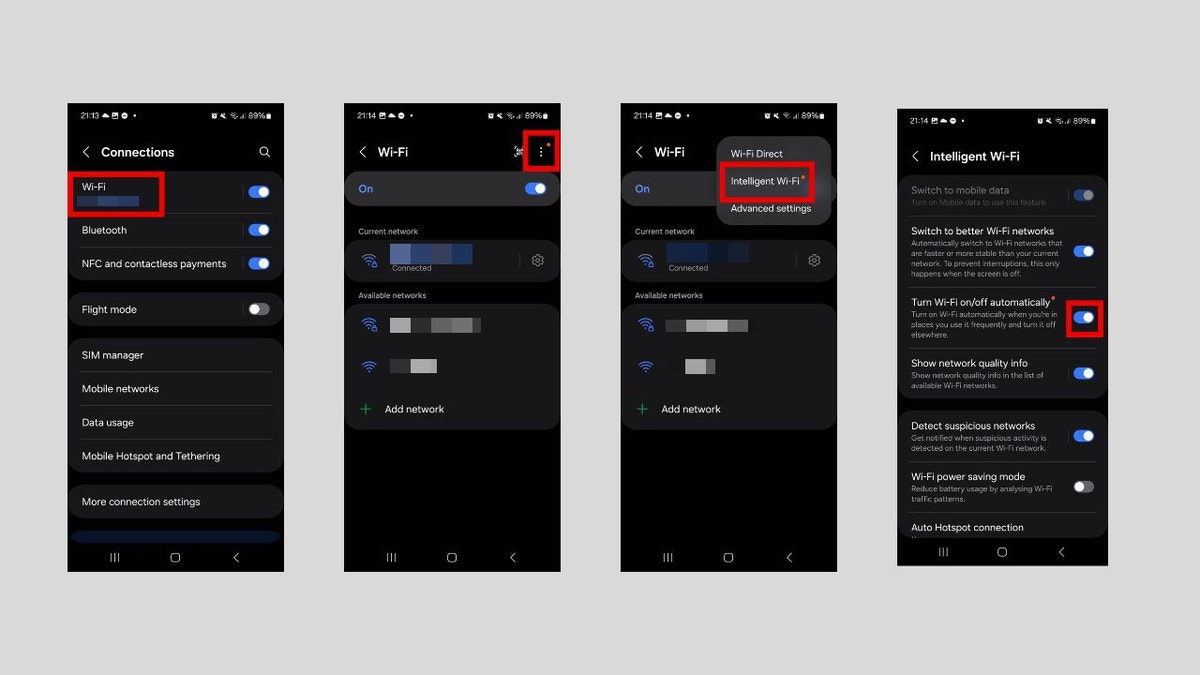
Steps to turn on Wi-Fi based on location (Kurt "CyberGuy" Knutsson)
9. Automatically back up photos and videos on Android
By automating your photo backups, you'll never have to manually save or transfer photos again. They'll automatically sync to the cloud whenever you take new pictures, giving you peace of mind that your memories are always protected.
While there are several apps you can use to do this, we will use Google Photos. Here are the steps:
- In the Google Photos app, tap the profile picture icon in the top right corner.
- Tap Photo settings.
- Tap Backup.
- Toggle on Back up photos and videos in your camera folder.
WHAT HACKERS CAN LEARN ABOUT YOU FROM A DATA BROKER FILE
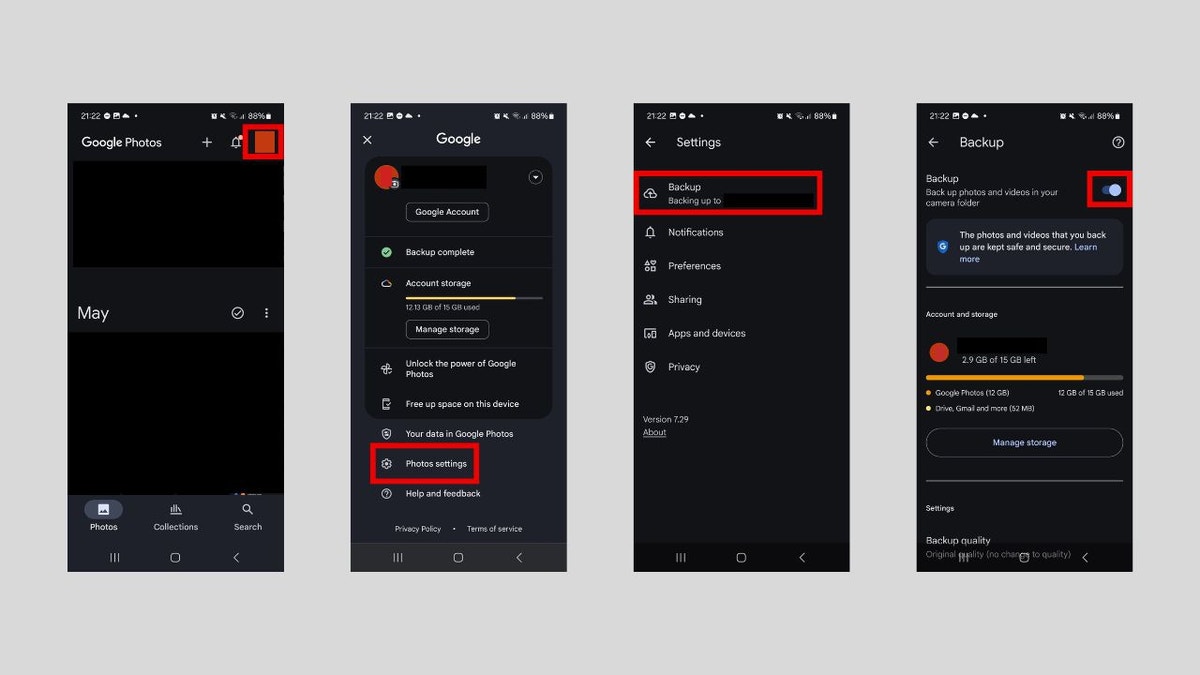
Steps to automatically back up photos and videos (Kurt "CyberGuy" Knutsson)
10. Enable auto-rotate for specific apps on Android
It's understandable to disable auto-rotation to prevent the screen from unintentionally rotating when you move your device. However, you might want it to turn on again when, for example, watching a movie on Netflix or viewing a photo. To save yourself some frustration, it’s best to automate the process. First, let's create the routine with the steps below:
- Go to Settings > Modes and Routines.
- Tap the Routines tab in the bottom menu.
- Tap the plus icon in the top menu.
HOW SECURE IS MY PASSWORD? USE THIS TEST TO FIND OUT
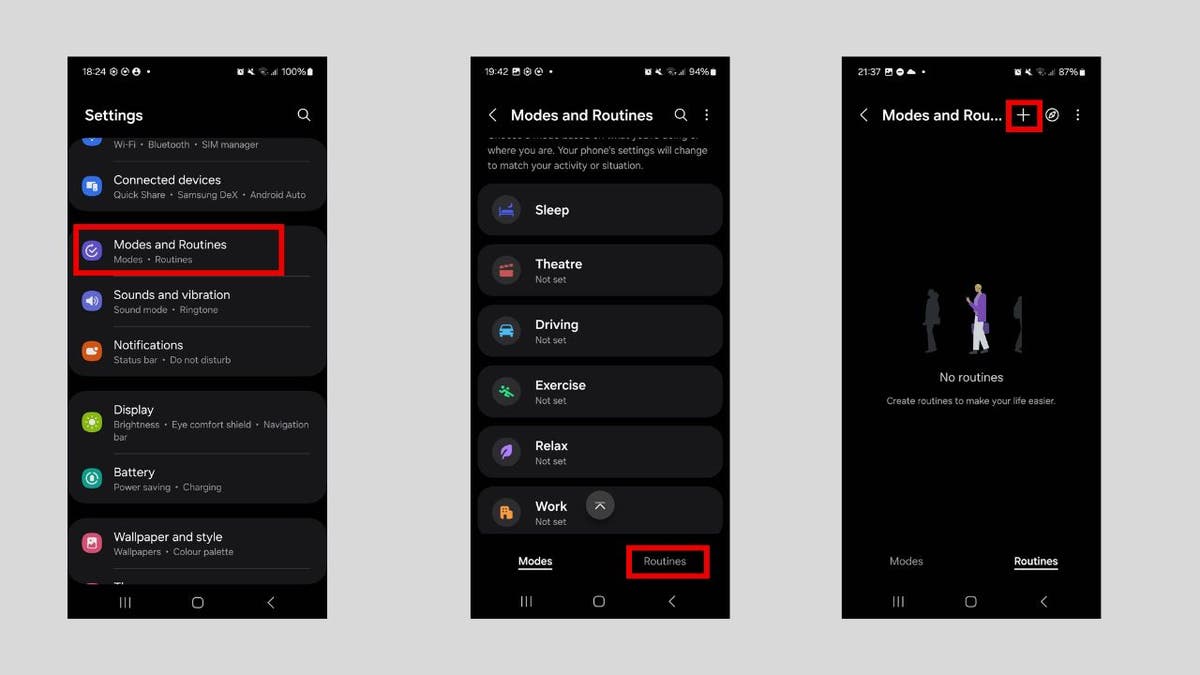
Steps to enable auto-rotate when opening certain apps (Kurt "CyberGuy" Knutsson)
- Tap Add what will trigger this routine under the IF section.
- Scroll down to the Event section and tap App opened.
- Select your media apps and then tap Done.
GET FOX BUSINESS ON THE GO BY CLICKING HERE
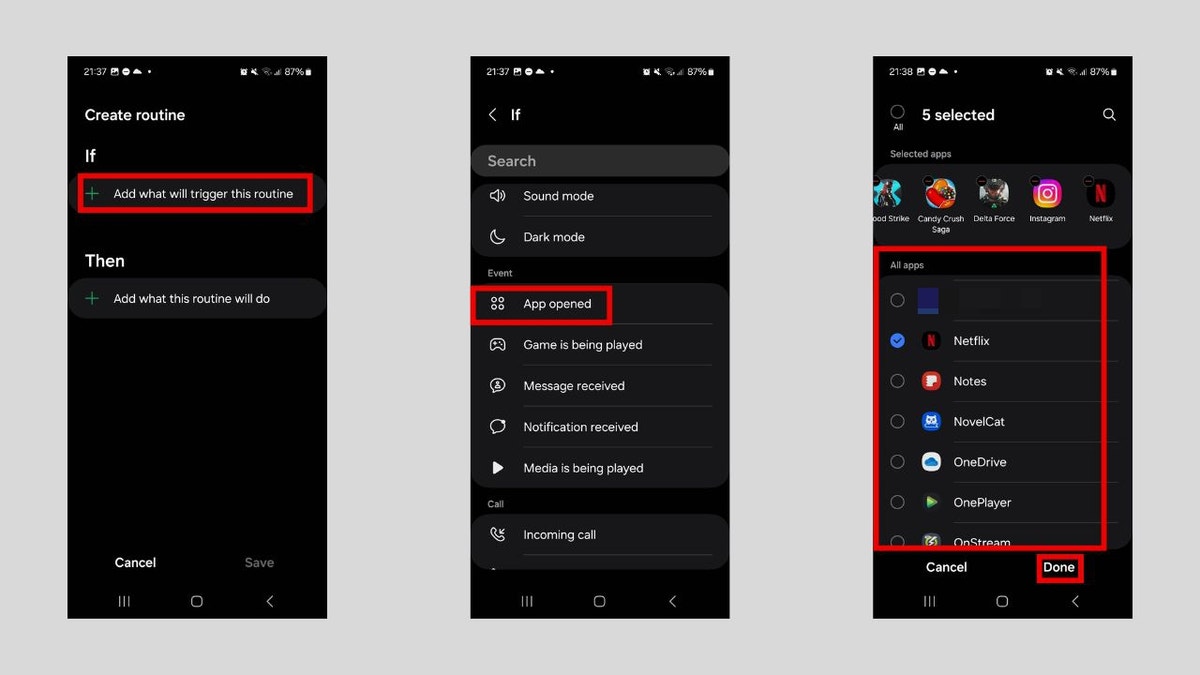
Steps to enable auto-rotate when opening certain apps (Kurt "CyberGuy" Knutsson)
- Tap Add what this routine will do in the Then section.
- Tap All actions.
- Scroll down to the Display section and tap Screen orientation.
- In the pop-up, select Auto rotate and then tap Done.
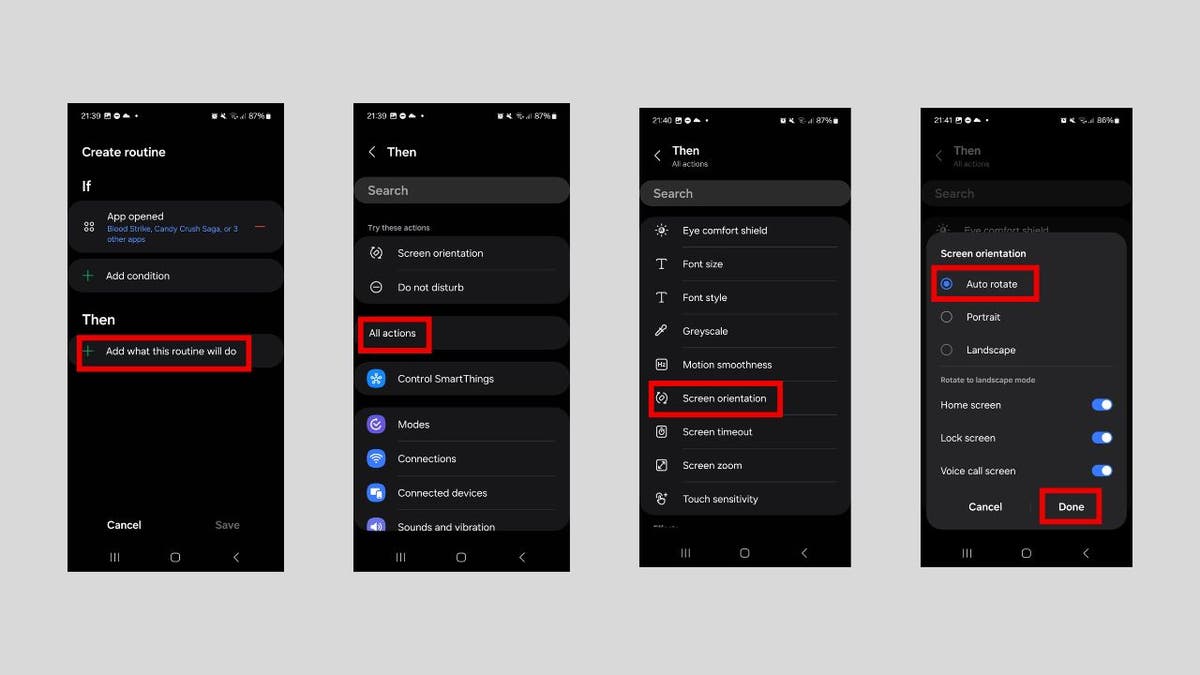
Steps to enable auto-rotate when opening certain apps (Kurt "CyberGuy" Knutsson)
- Tap Save.
- Give the routine a name and tap Done.
BEST FATHER’S DAY GIFTS FOR EVERY DAD
Kurt’s key takeaways
Automation isn't just about convenience. It's about creating habits that improve the way your Android phone works for you, especially in scenarios where it seems like it's working against you (e.g., causing too many distractions). Your Android phone is smarter than you think. While many of these automations can work for you as is, don't be afraid to tweak them to your particular scenario.
CLICK HERE TO GET THE FOX NEWS APP
What tedious task are you going to automate now that you know how to go about it? Let us know by writing us at Cyberguy.com/Contact.
For more of my tech tips and security alerts, subscribe to my free CyberGuy Report Newsletter by heading to Cyberguy.com/Newsletter.
Ask Kurt a question or let us know what stories you'd like us to cover.
Follow Kurt on his social channels:
Answers to the most-asked CyberGuy questions:
- What is the best way to protect your Mac, Windows, iPhone and Android devices from getting hacked?
- What is the best way to stay private, secure and anonymous while browsing the web?
- How can I get rid of robocalls with apps and data removal services?
- How do I remove my private data from the internet?
New from Kurt:
- Try CyberGuy's new games (crosswords, word searches, trivia and more!)
- CyberGuy's exclusive coupons and deals
Copyright 2025 CyberGuy.com. All rights reserved.
Kurt "CyberGuy" Knutsson is an award-winning tech journalist who has a deep love of technology, gear and gadgets that make life better with his contributions for Fox News & FOX Business beginning mornings on "FOX & Friends." Got a tech question? Get Kurt’s free CyberGuy Newsletter, share your voice, a story idea or comment at CyberGuy.com.

 3 months ago
104
3 months ago
104

















































